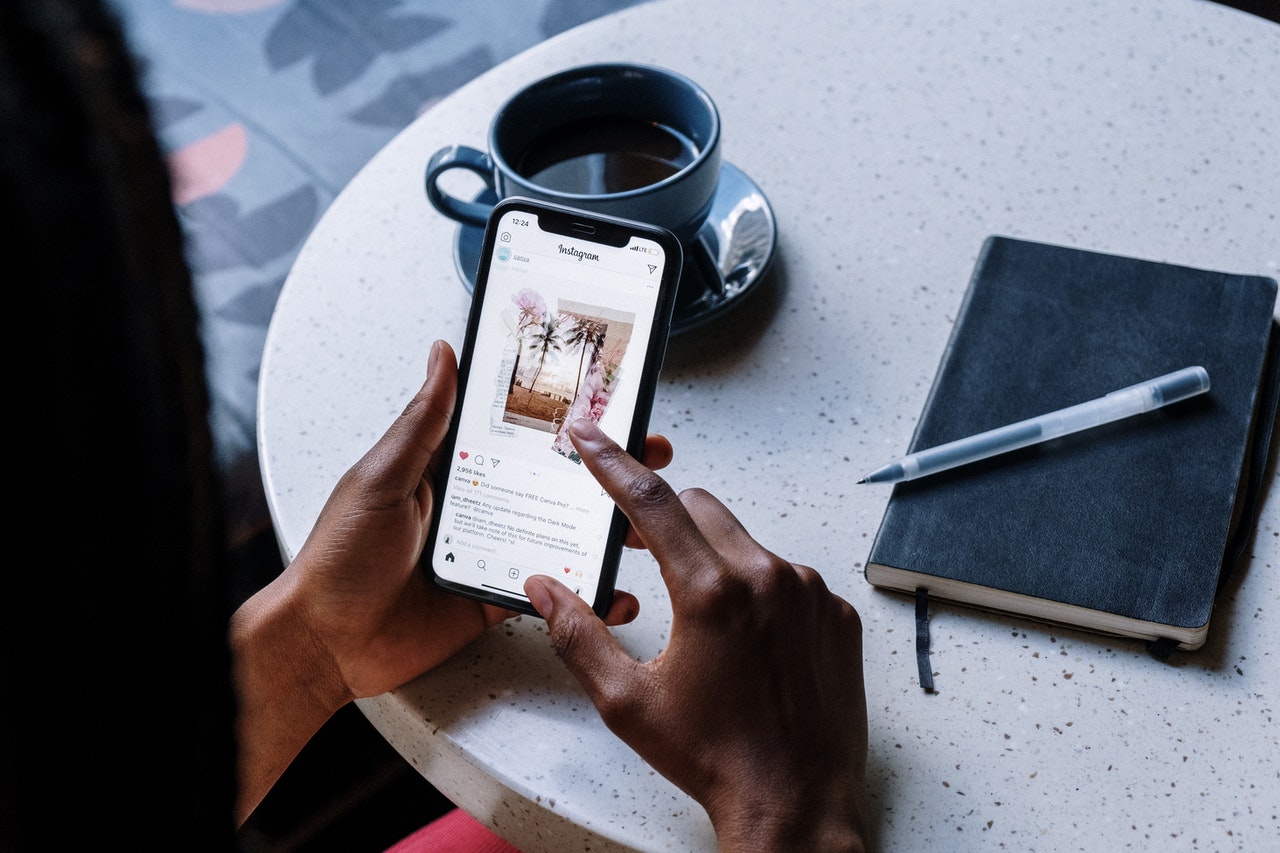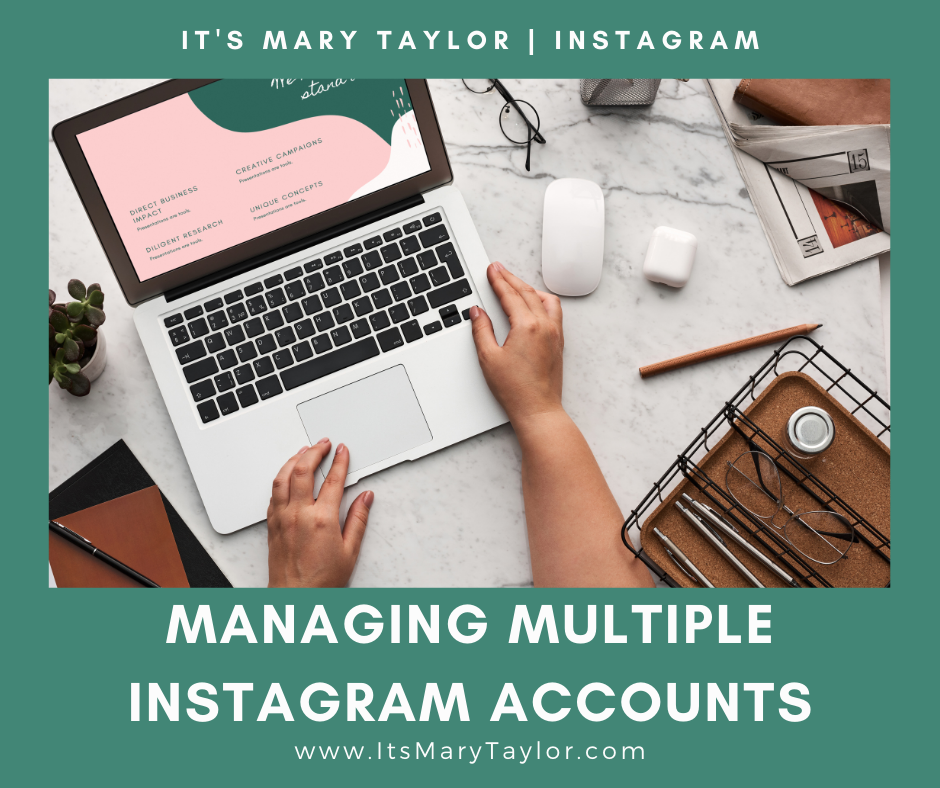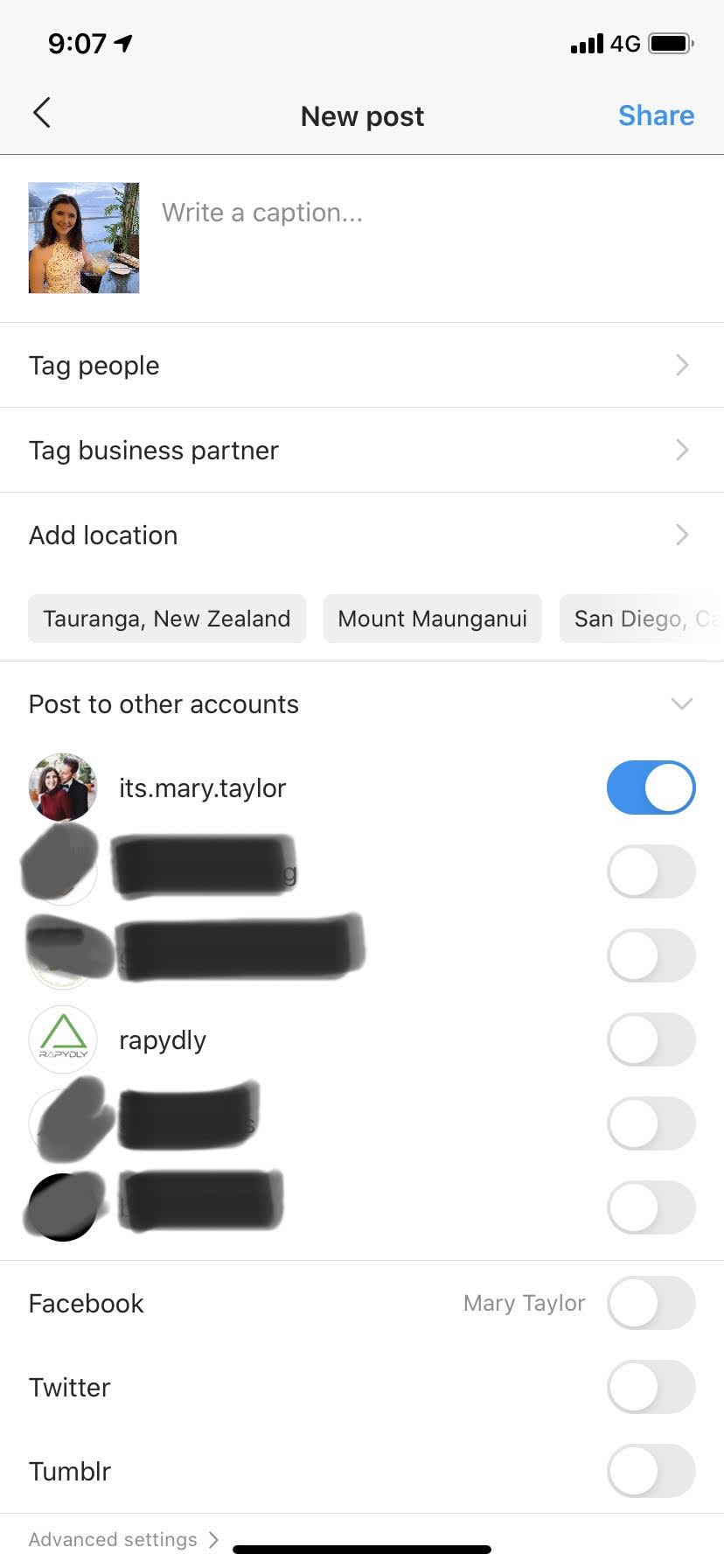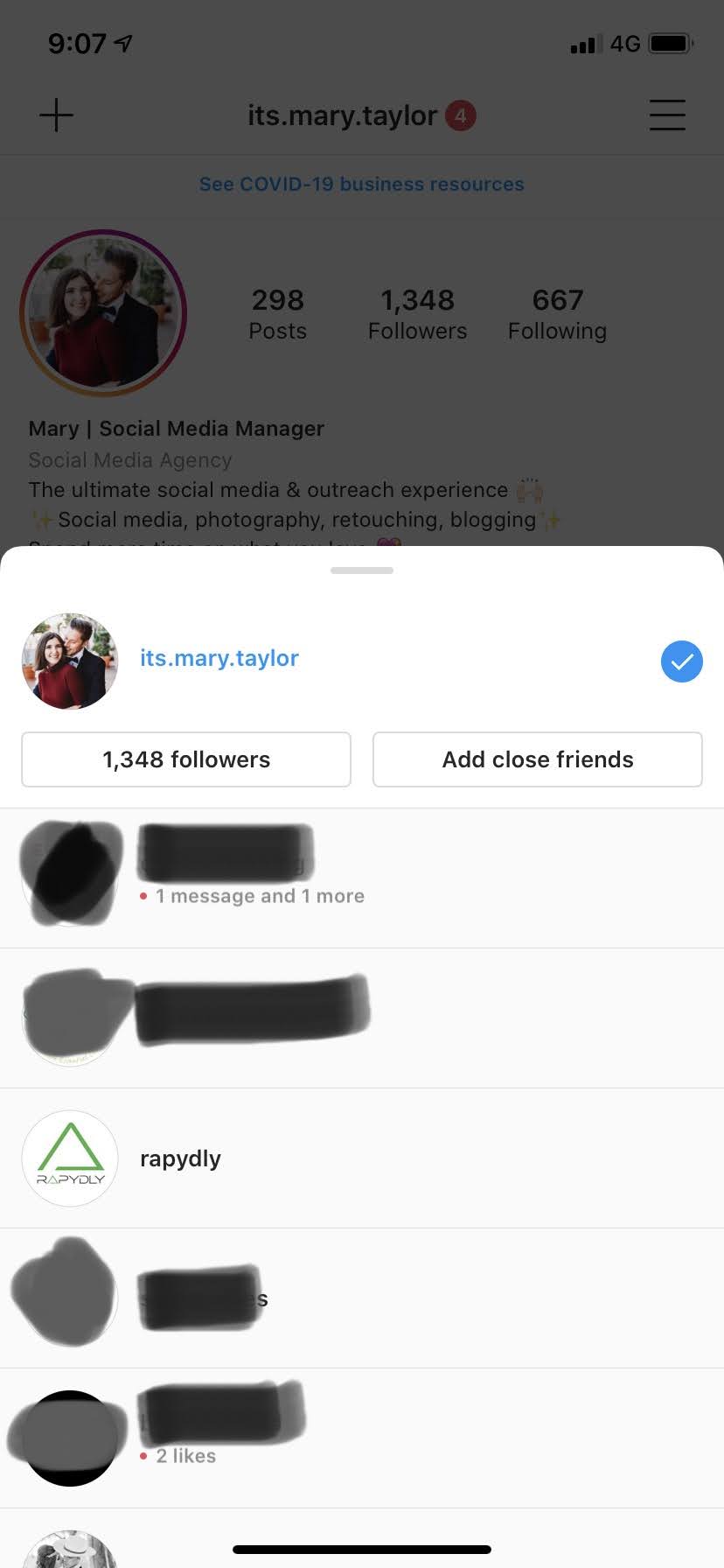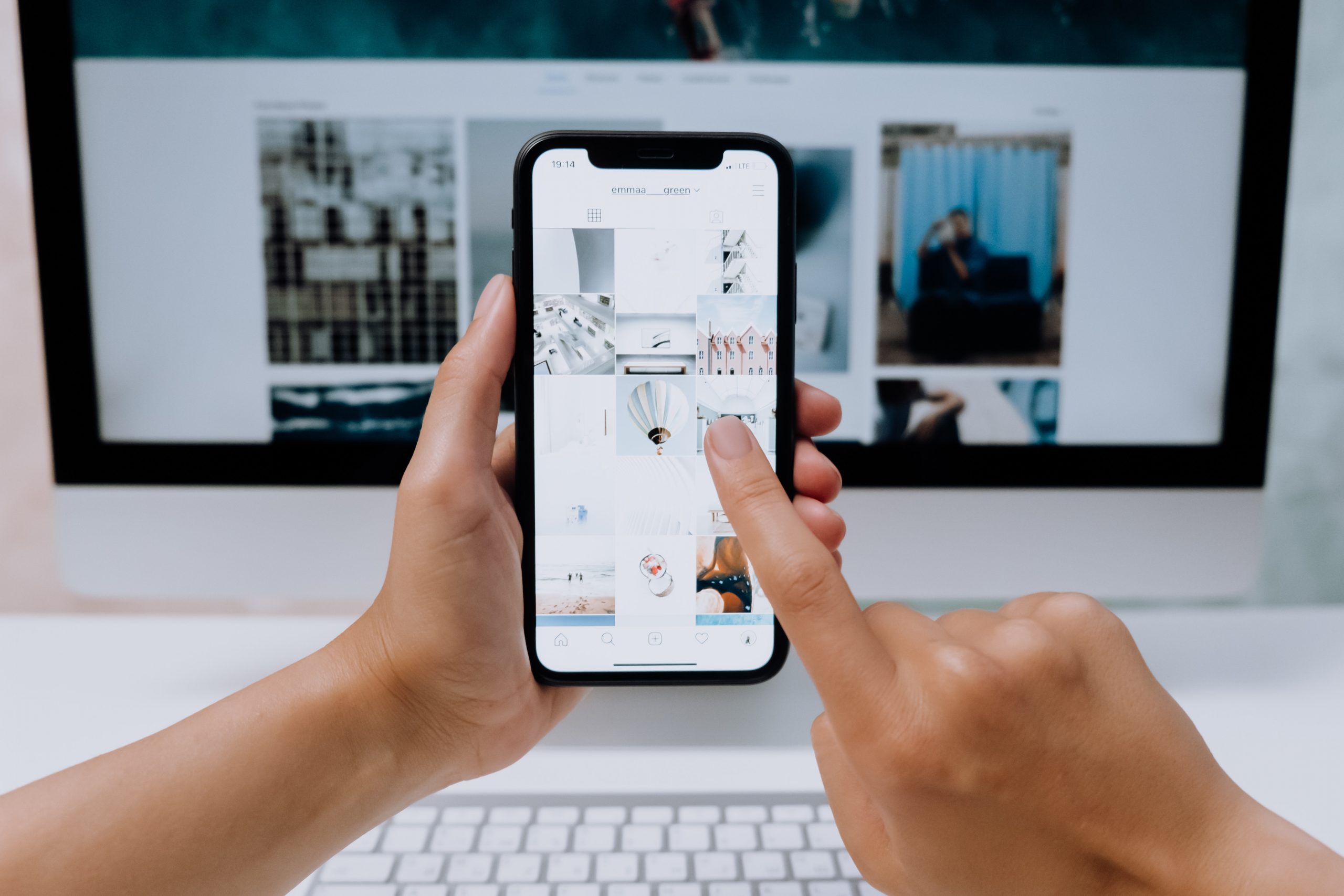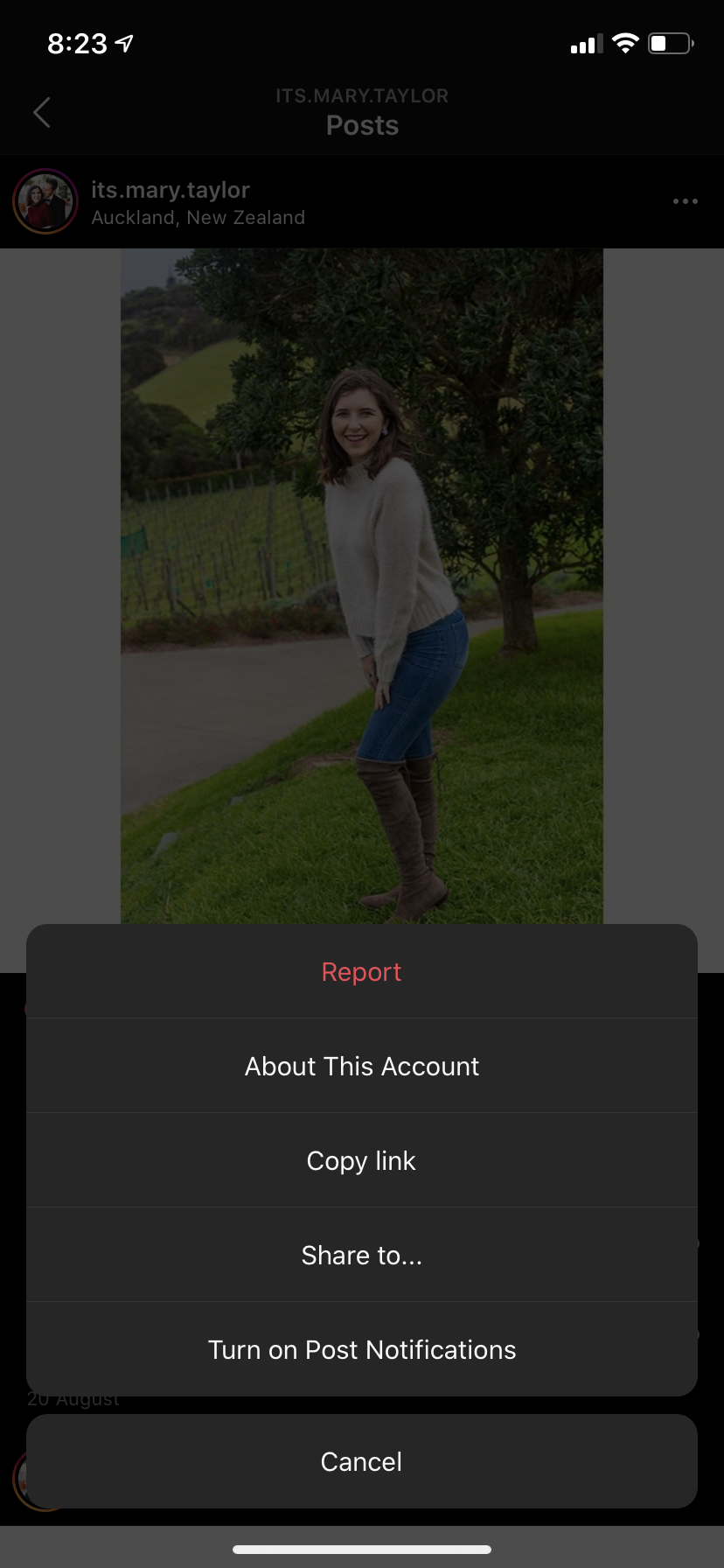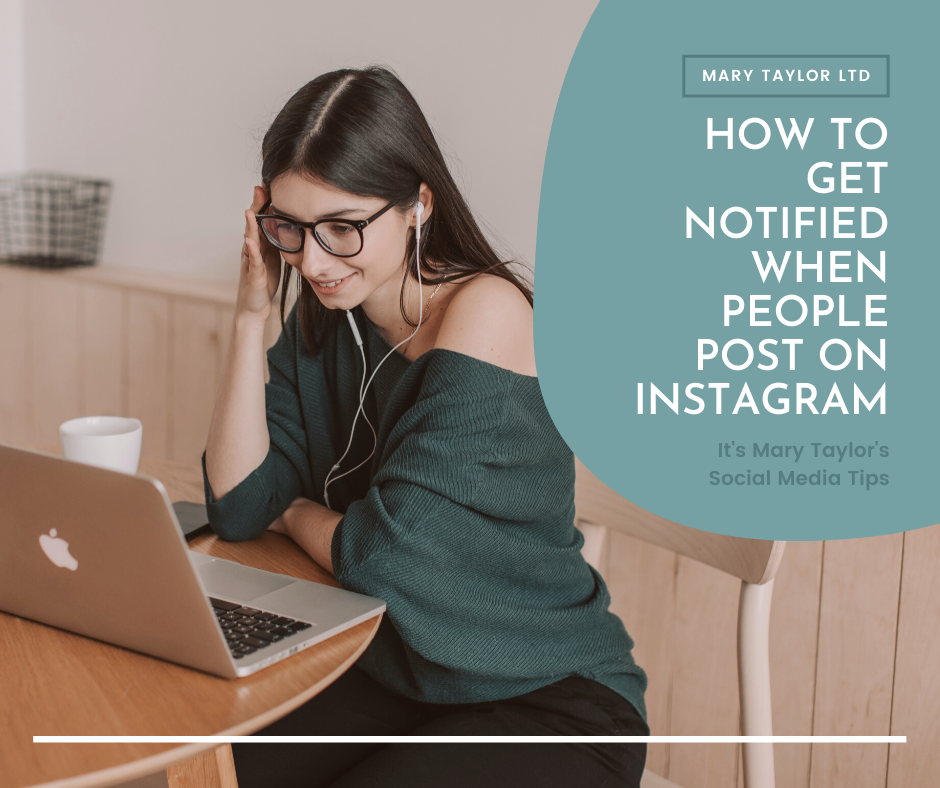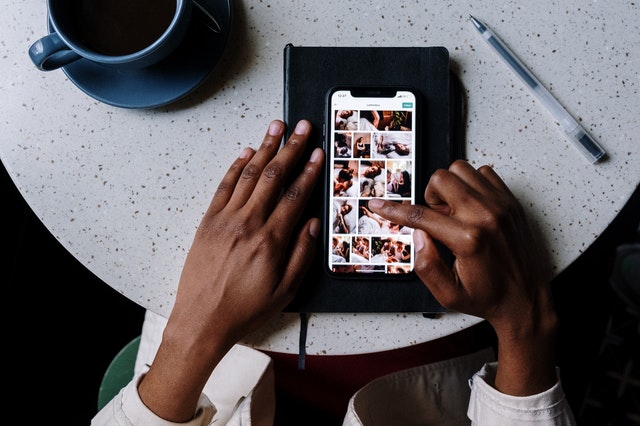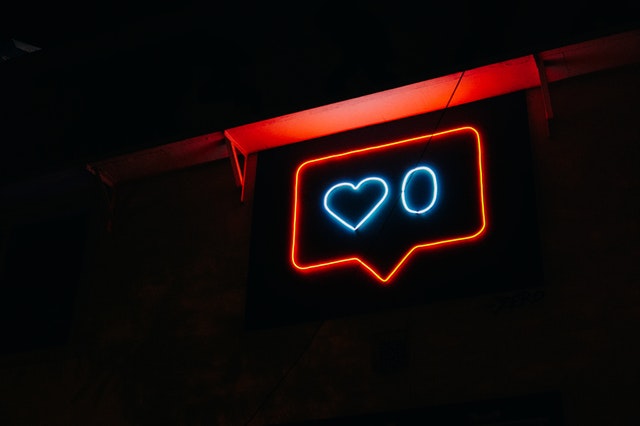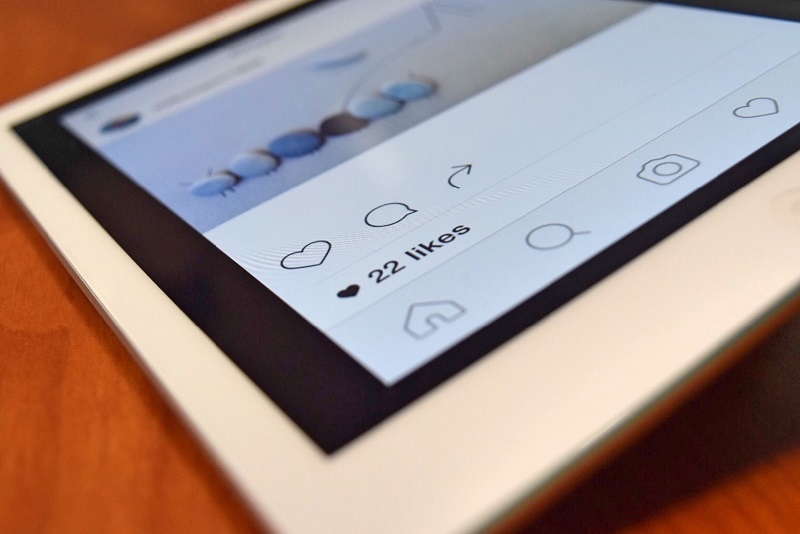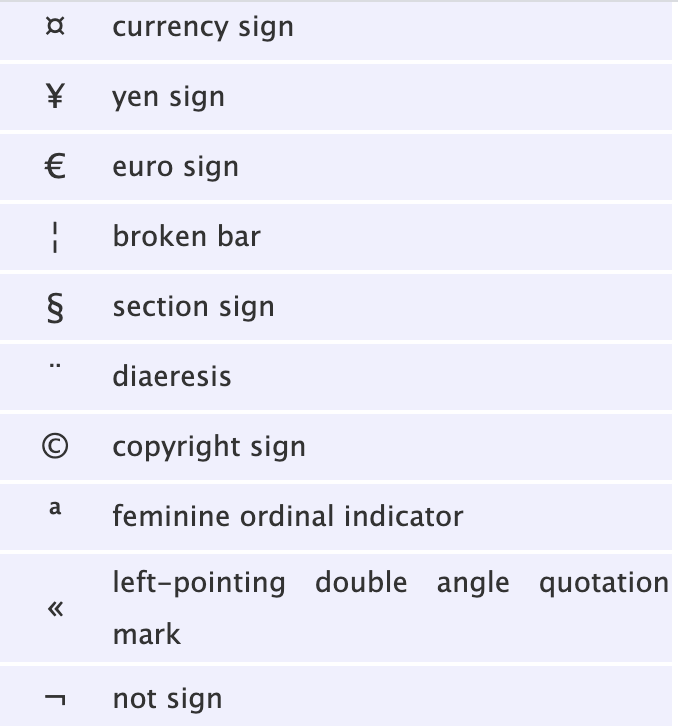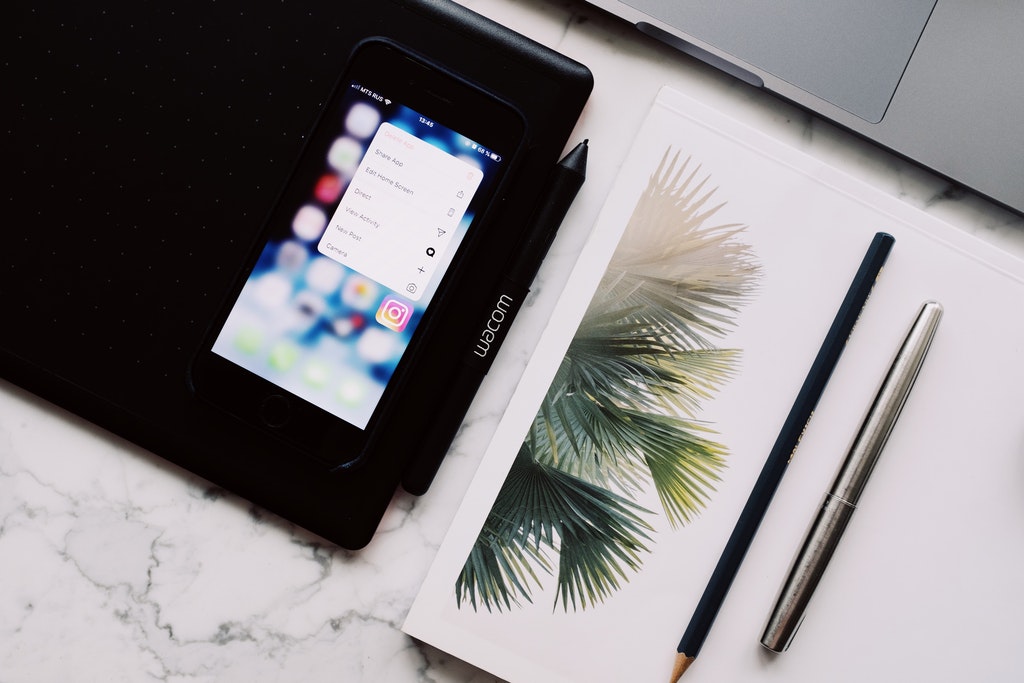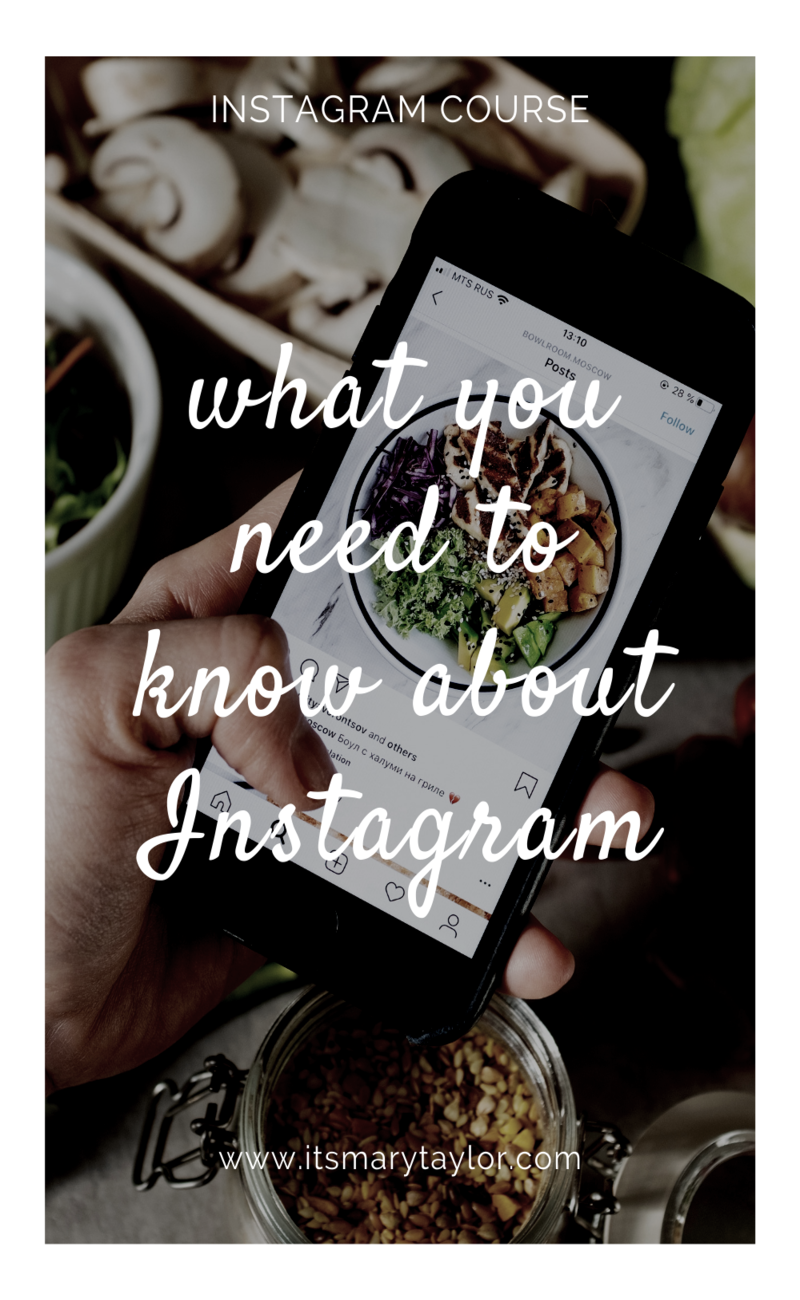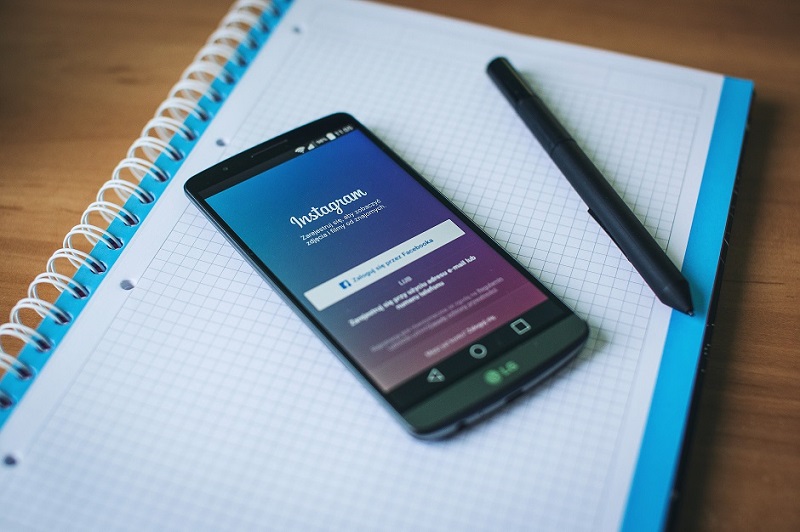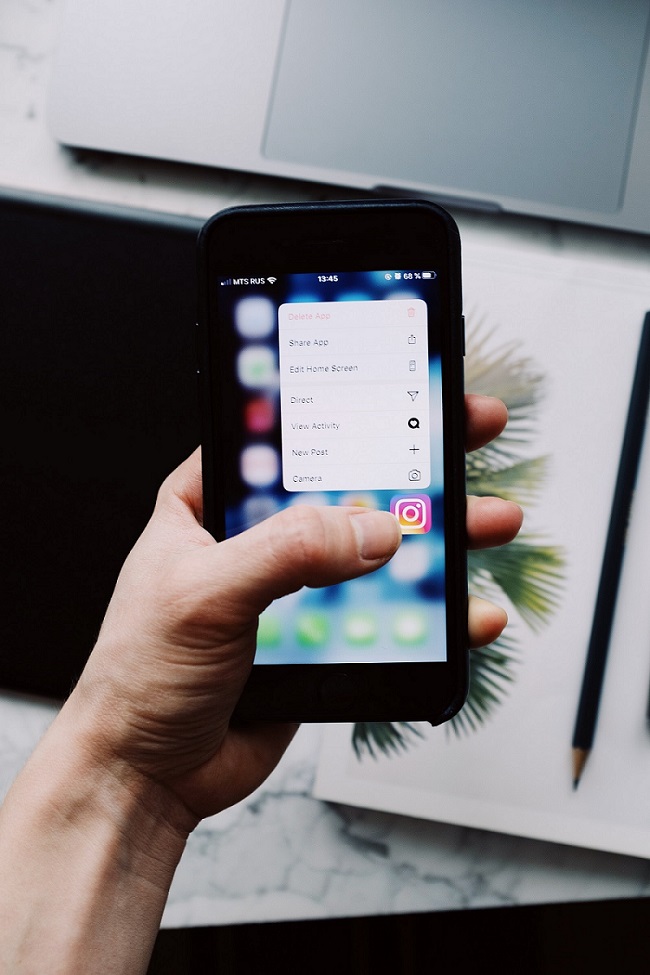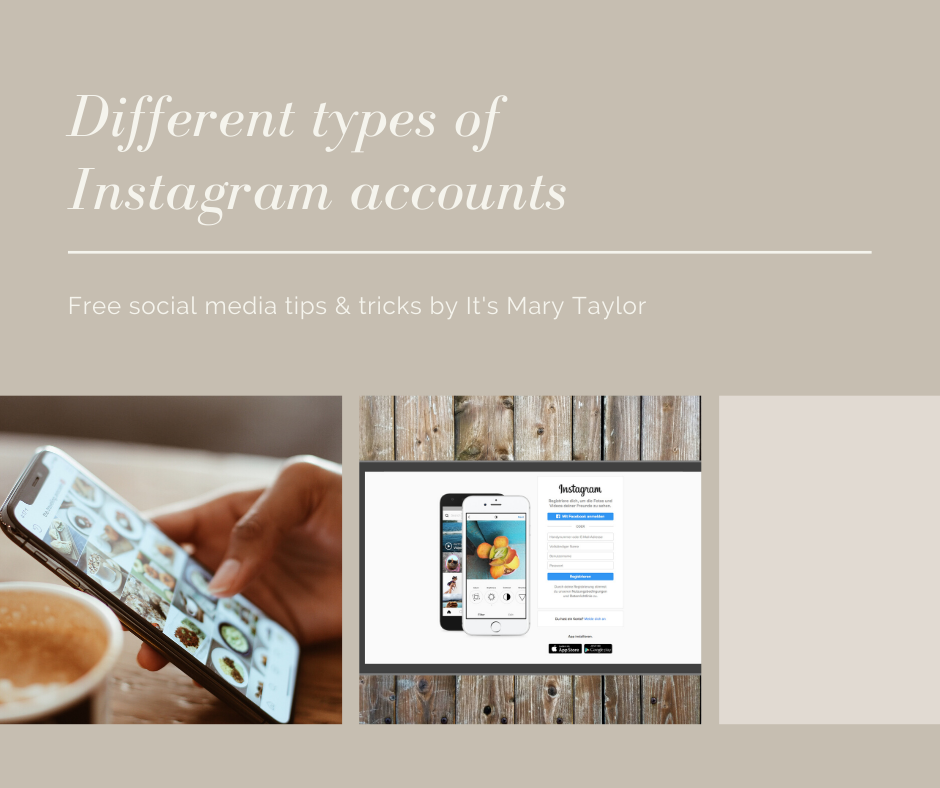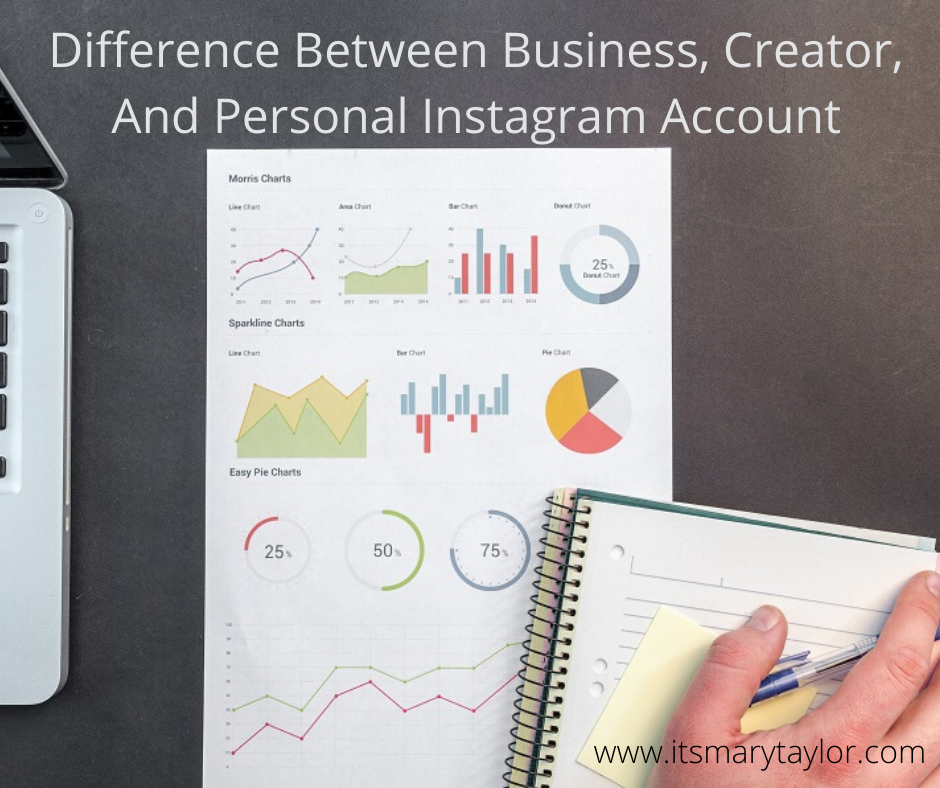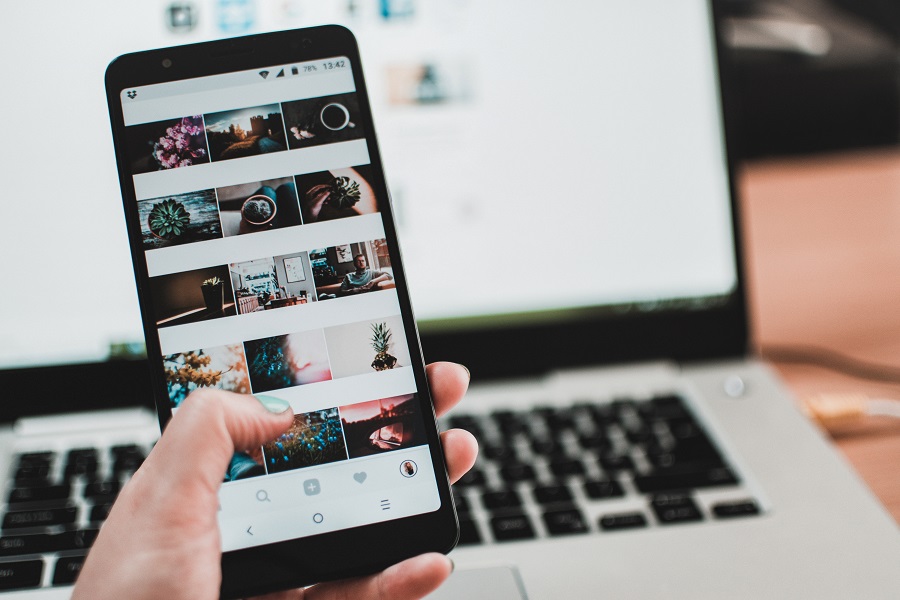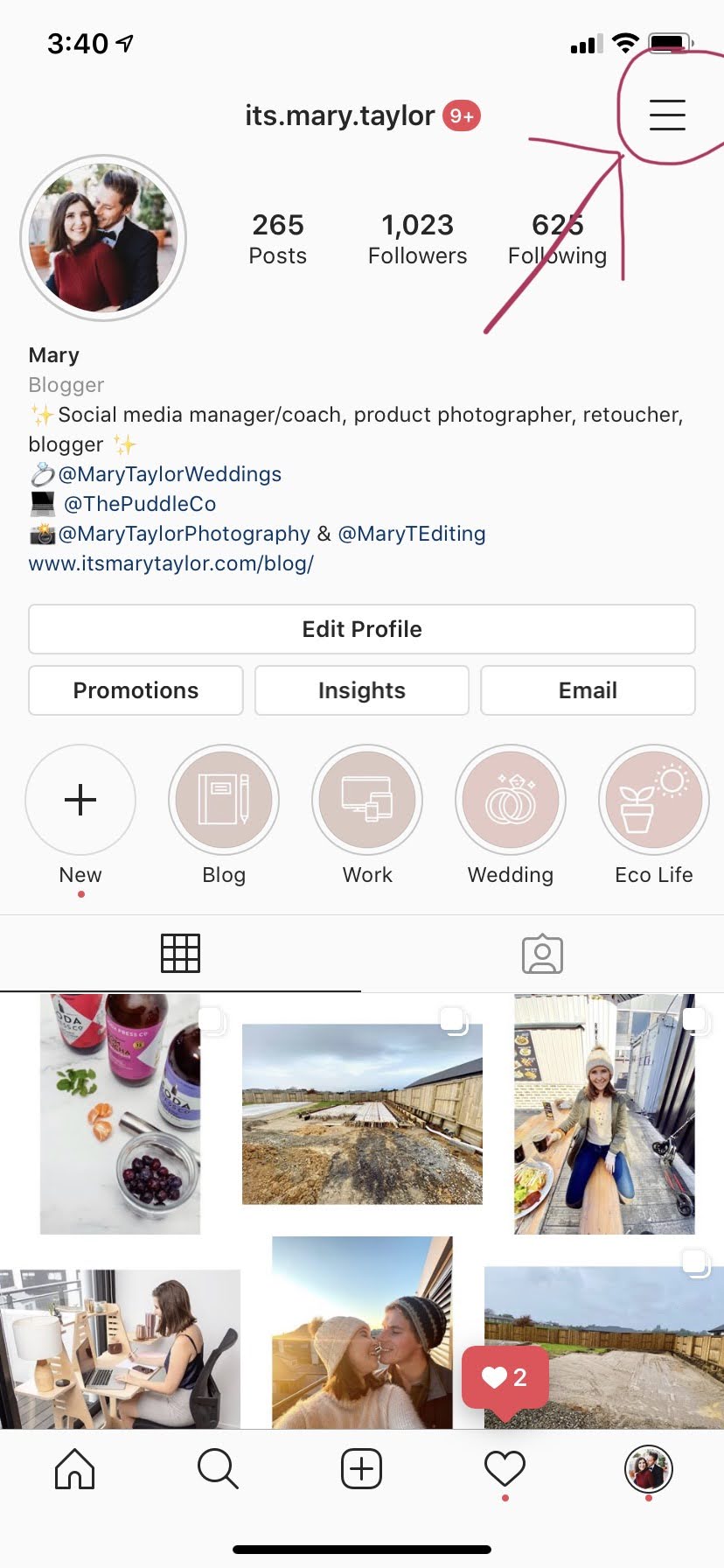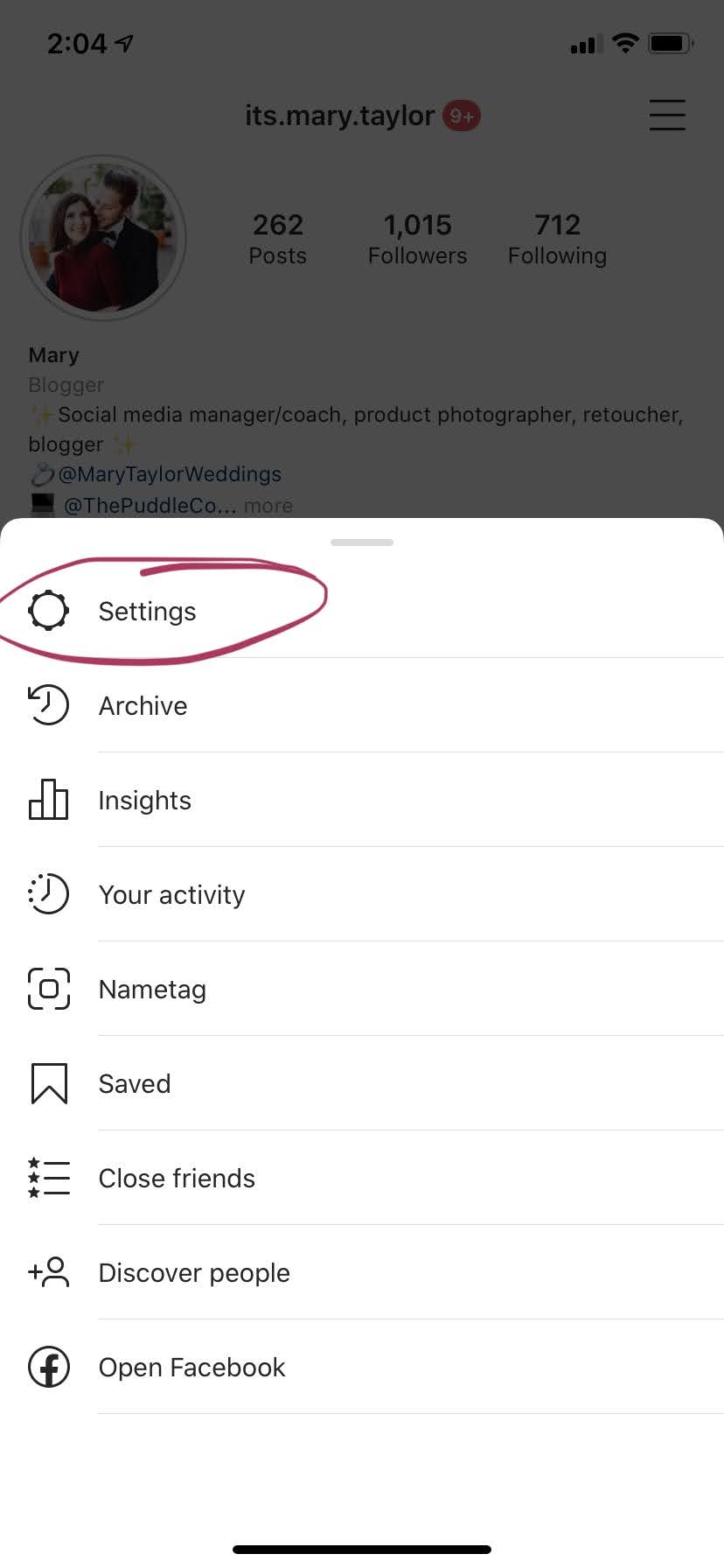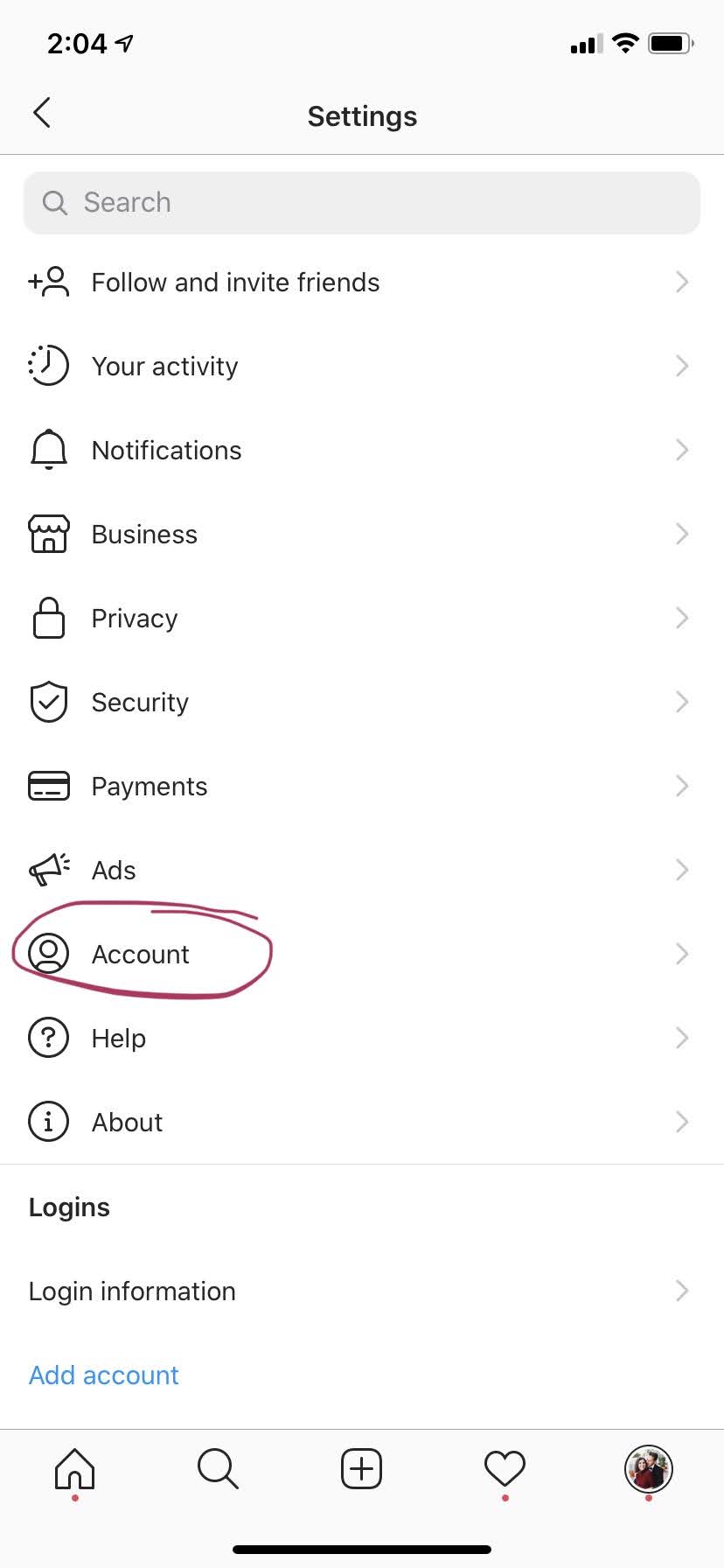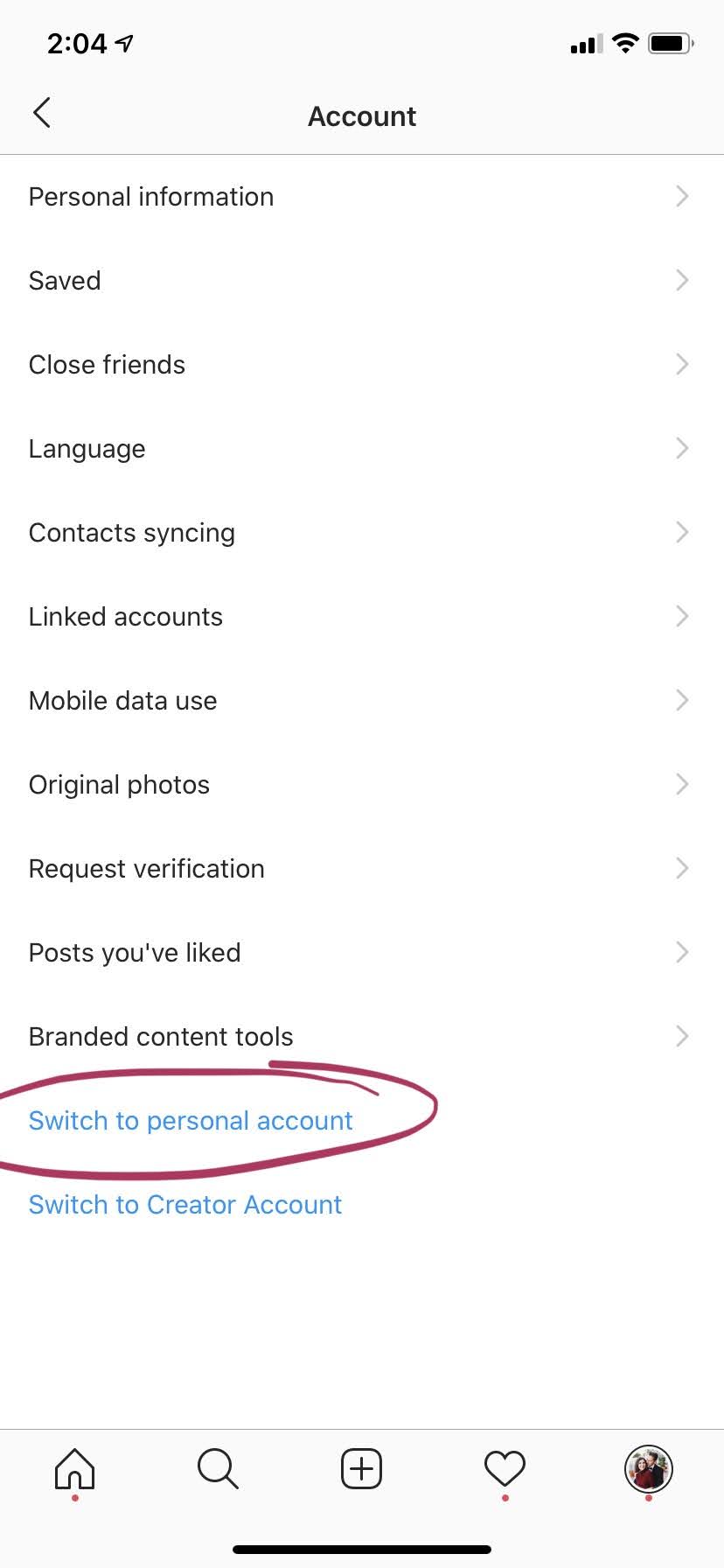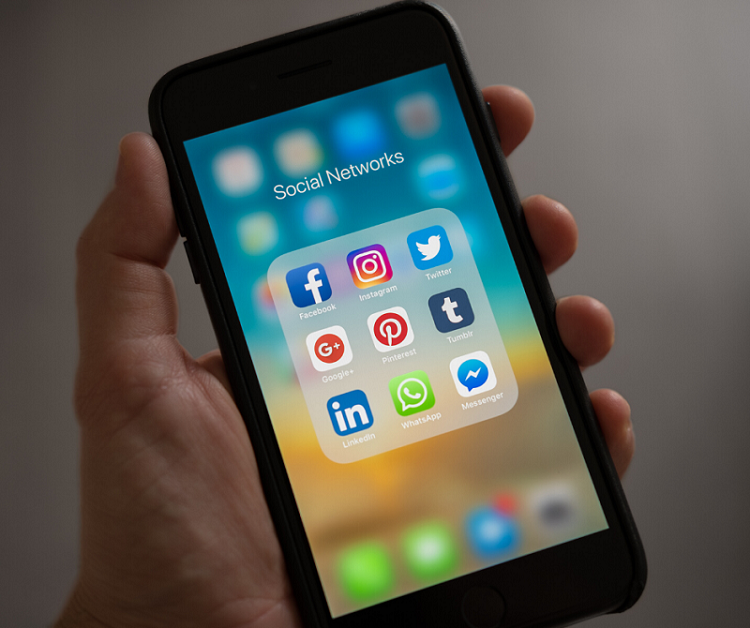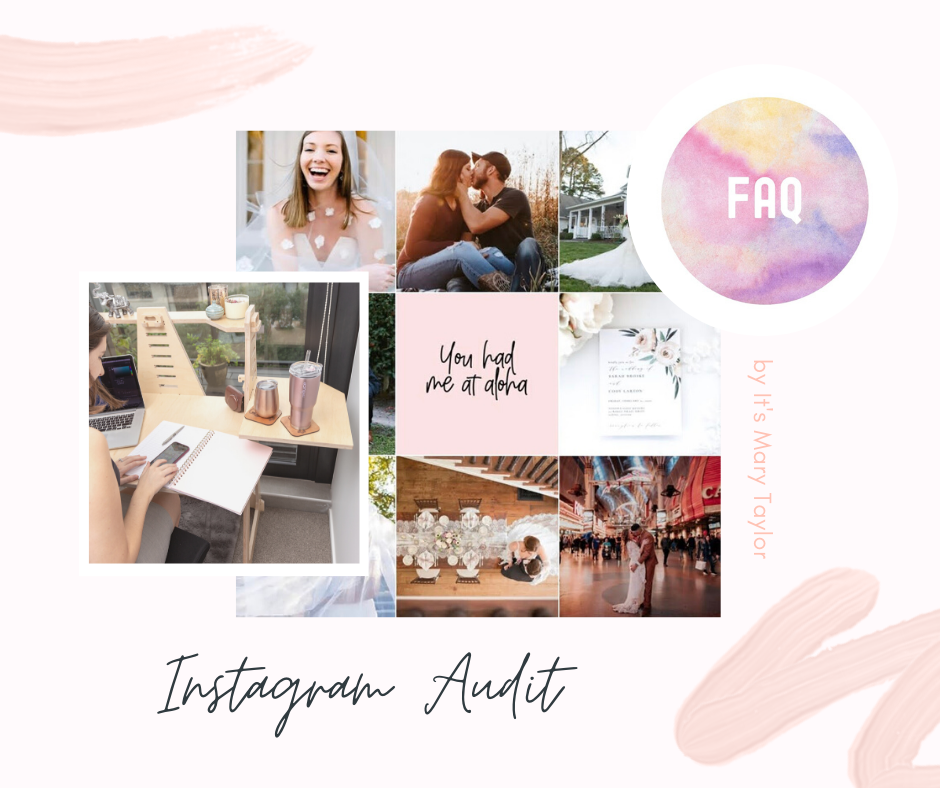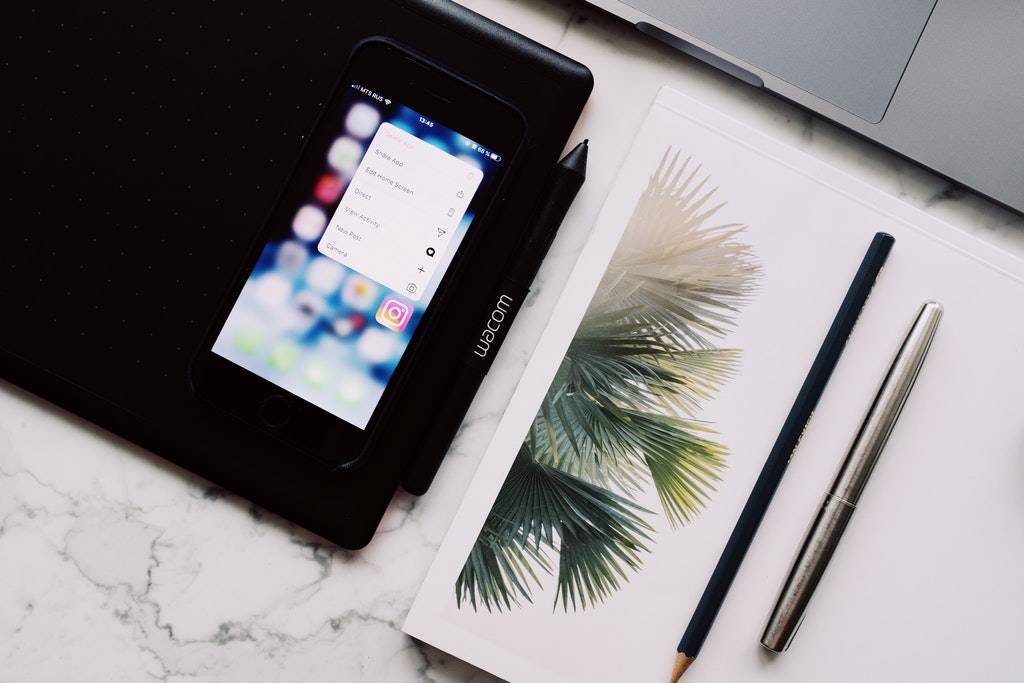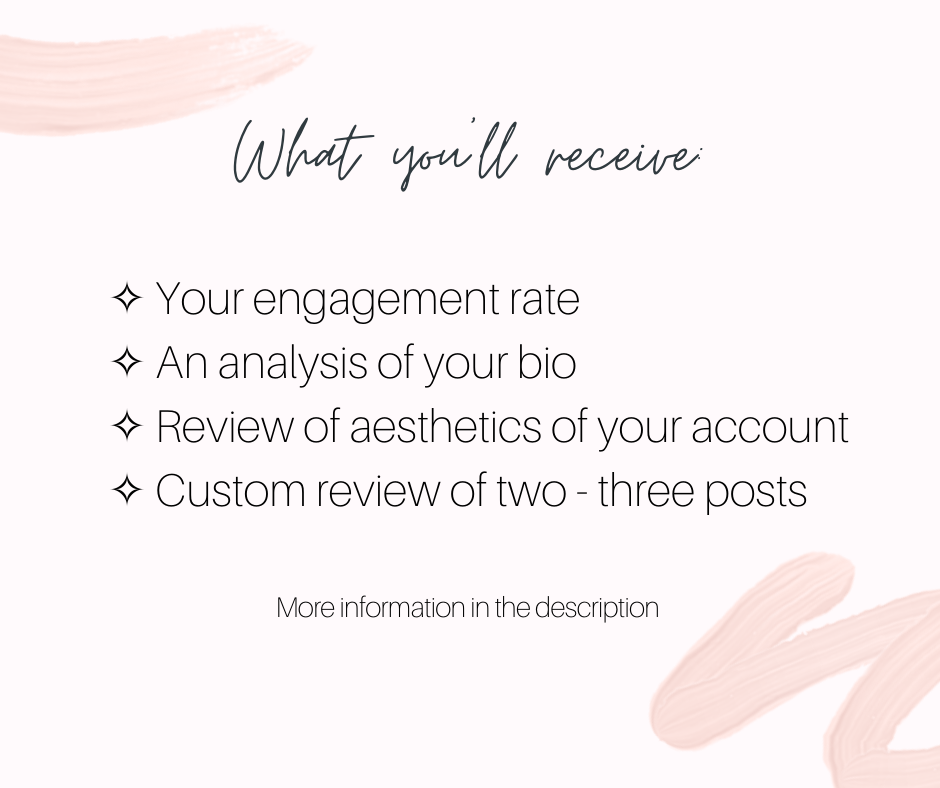If you’ve been following on social media for a while (particularly Instagram), you might have seen my content calendar a few times. I am OBSESSED with planning out content. That’s why I am SO excited to teach you more about scheduling posts on social media. P.S. You can free monthly content calendars sent directly to your inbox just by signing up for my newsletter below or in our free social media group on Facebook.

So, why should I schedule out my social media posts?
I love scheduling my social media posts ahead of time because it not only helps save me time in the long run AND plan ahead what I need to get done, it also helps me repurpose content. I believe that repurposing content is essential to long term success on several social media platforms – especially if you’re using Pinterest! Do you need help managing your Pinterest or repurposing your content? Let’s chat!

How do I schedule my social media posts ahead of time?
There are many ways you can schedule social media posts ahead of time. Some apps actually let you do it directly on their website (like Pinterest and Facebook) but I love to use Later because of how easy it is to you. If you use this link you can even get an extra 10 FREE posts per platform per month. With Later, you can link one of each of your accounts including Facebook, Instagram, Pinterest, and Twitter. Then, upload the images you would like to post, drag and drop them into your content calendar (or even pre-set your posting times for each week and organize your grid via the preview section to see what they will look like on Instagram). After writing your caption just push save.
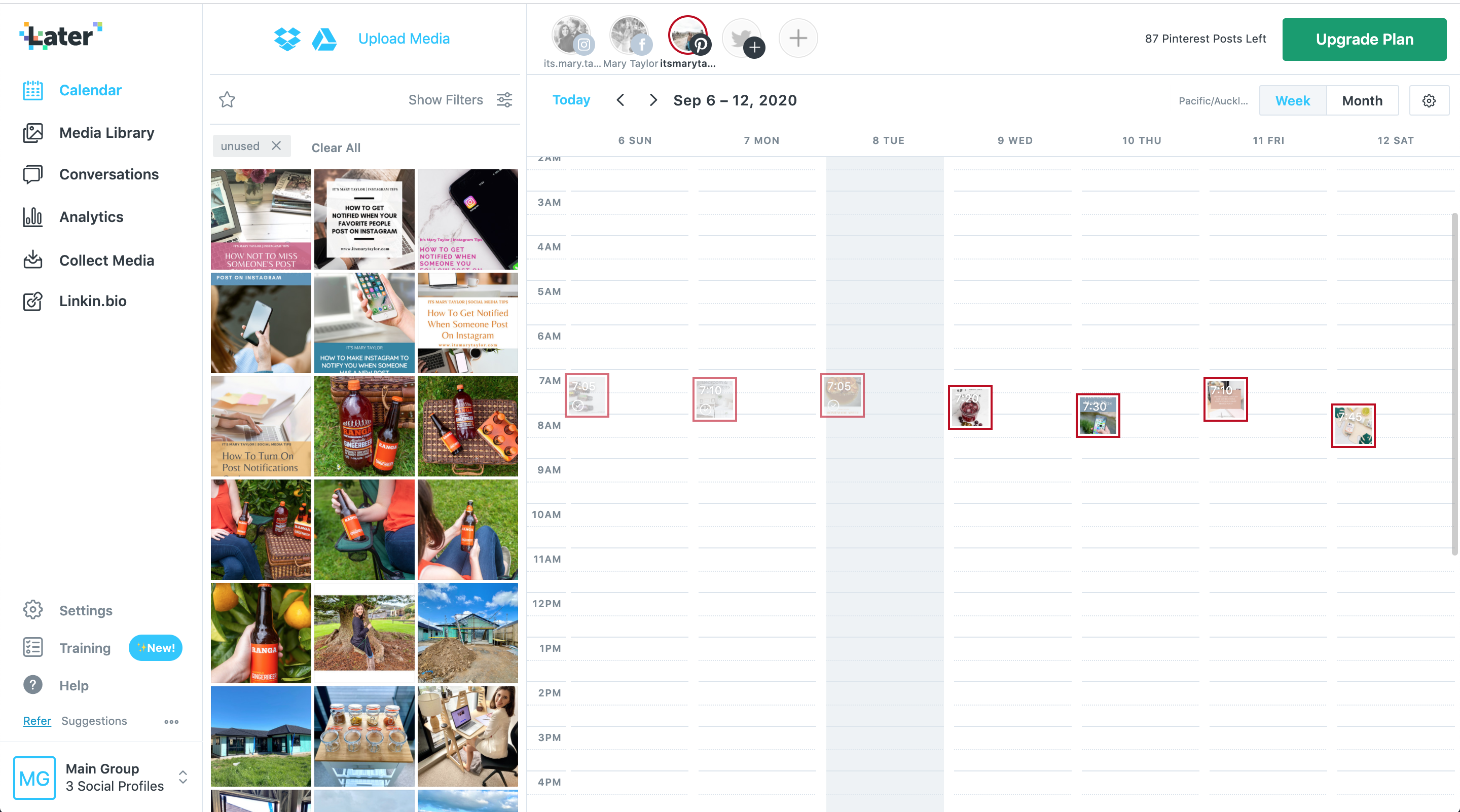
Your posts can automatically be published to Instagram if you have a business account which is linked to a Facebook page! Just change from “notifications” to “auto” at the bottom of the scheduled post.
If you need extra help getting set up, don’t hesitate to reach out to me on Facebook or make a post into our social media group.
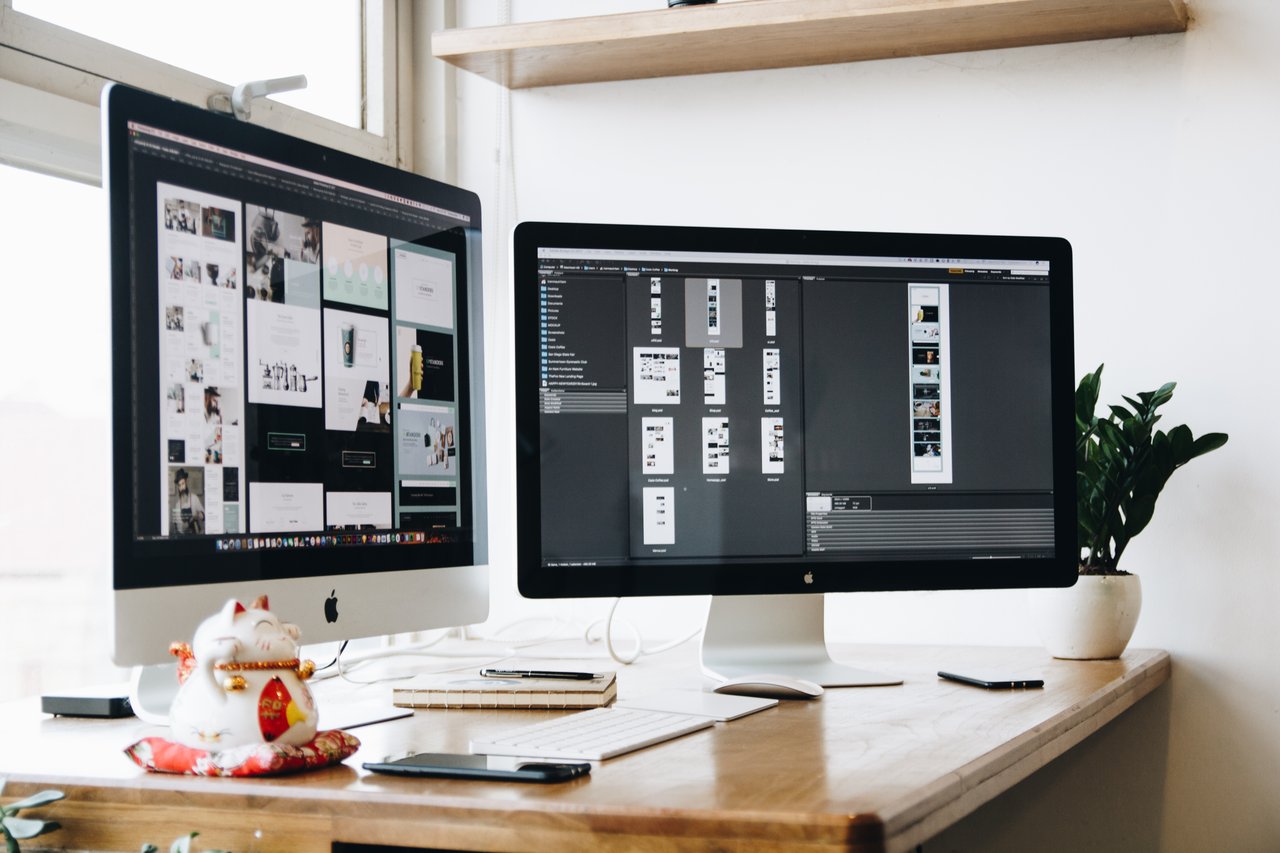
BONUS: Something I learned recently!
Recently, I learned an extra bonus tip that helps save even more time! When you’re scheduling your posts on Later, you can hover over an additional “social bubble” at the top of your screen and a plus sign will appear. Click it and you can schedule two posts (the same image and content) to multiple platforms. For Pinterest, you’ll just add in your list, board, and title (it will prompt you). Check out what I mean below.
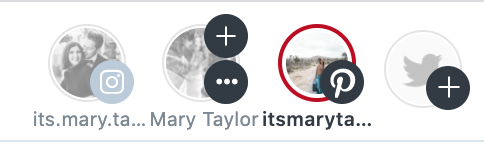
Did you like this tip for creating and managing several different Instagram accounts? You can learn more in our FREE social media discussion & learning Facebook group! Join here. You can also receive more free tips and tricks as well as a monthly content calendar (with hashtag suggestions), by signing up for our newsletter below.
If you enjoyed reading this and would like more information on home, lifestyle, advice, tips, tricks, and more, follow me on Instagram @Its.Mary.Taylor and on Facebook at Mary Taylor! I can’t wait to see you there!
Signing off,
Mary Taylor <3